How to make hardsubs using SubCreator and VirtualDub
by b00n
STEP 1: Got get SubCreator and VirtualDub.
STEP 2: Now, after you extracted those to a reasonable directory (like "C:\Program Files"), start up SubCreator.
You should see a screen like this:
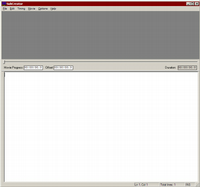
Rather empty, isn't it?
Next thing we wanna do is open a video:
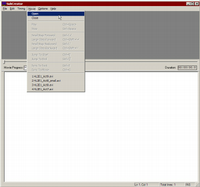
After loading a video, you should see something like this:
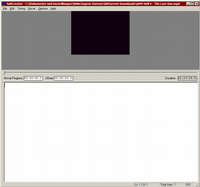
I'm supposed to work with a screen that small?!
Now, since no sane person would want to work with a screen that small, let's resize it:
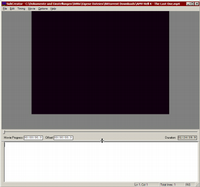
I admit, it took me months to figure that out... 
You can go change the engine, that is, the player that actually plays the video:
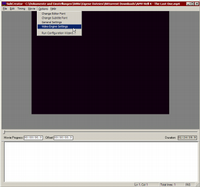
Here, we can either choose MCI or Windows Media Player:
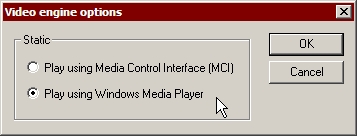
I chose Media Player just because it has better compatablility to other video formats. MCI just has better seeking and is a bit faster.
Now we go to the General Settings...:
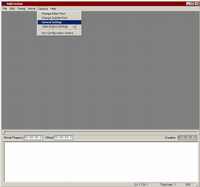
We're moving up! Whooo!
...to set the timing on the subtitles. You can ignore most settings in here, except perhaps for the frame rate. Setting the duration to 3 seconds yielded the best result for me:
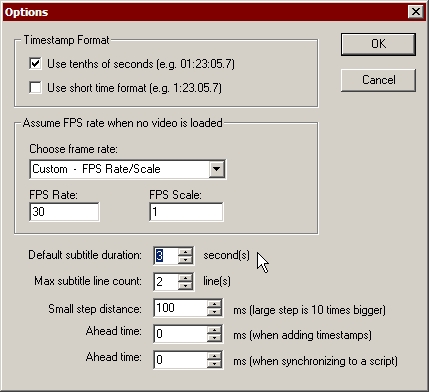
I don't think the FPS Rate actually makes a difference.
Now then, time to add some subtitles. The upper two options let you change the look of the text, but it does NOT apply any of that to the actual subtitles. The time you see in the lower box is the time it starts displaying, and if you set the display time like shown before, it'll disappear in 3 seconds:
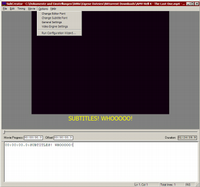
You don't have to write in ALLCAPS of course.
Now, when we use the normal save function, we get this:
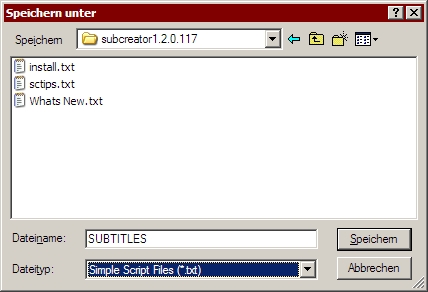
We can't use simple .txt files for subtitling, so we'll have to convert export them:
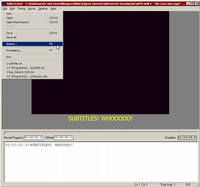
We come to this window:
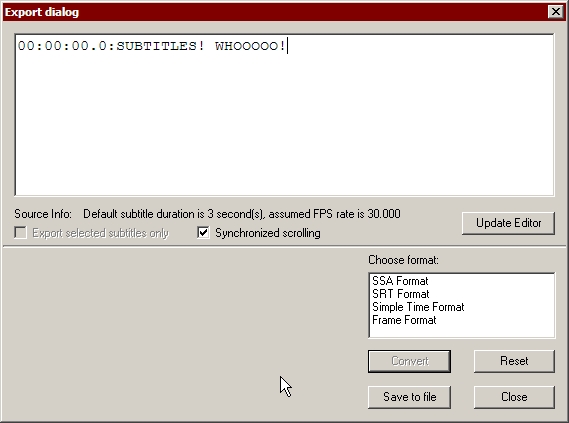
As you can see, we got four options, but we'll only need two of them. Either this one:
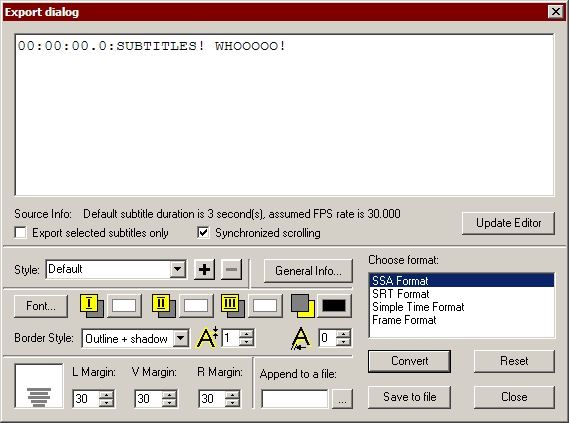
Holy shit options.
Or this one:
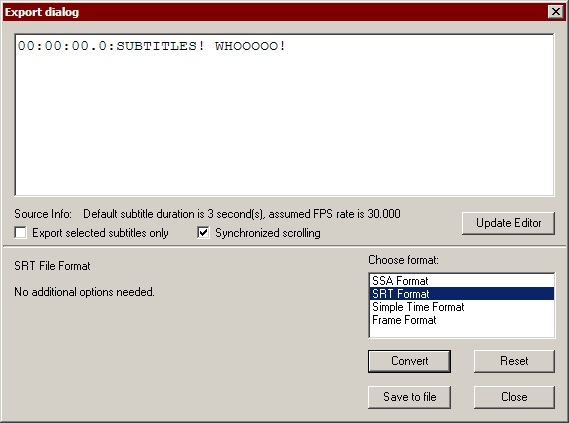
Holy shit no options.
Now, the .ssa format allows us to define the looks of the subtitles beforehand, but it adds a hell of a lot of garbage to the file:
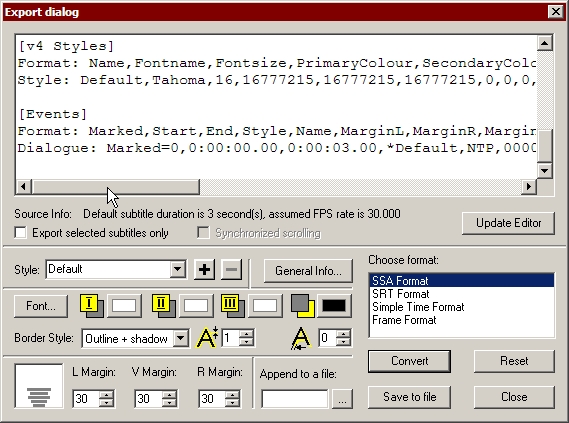
How the hell am I supposed to add anything new to this without screwing up somehow?!
While .srt doesn't add anything unnecessary:

Ahhh, much better.
Now just save it in your preffered format and we'll get to the next step. I might also add that Google Video can use the .srt format for it's softsub function, so you might consider using that instead.
STEP 3: Go download VobSub. Install it in your VirtualDub directory. I'm assuming you can do that by yourself.
STEP 4: Start up VirtualDub and open your video that needs subs.
Now, go to Filters...:

...select "Add..."...:
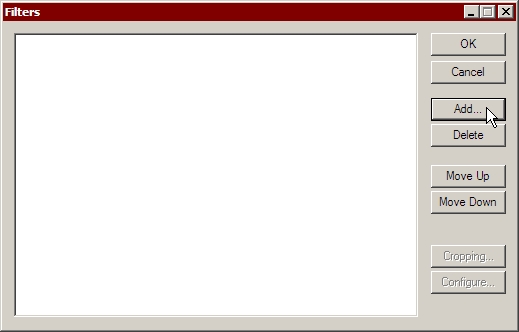
...select "TextSub"...:
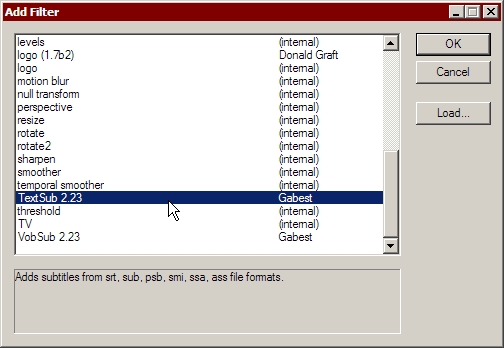
...select "Open..."...:
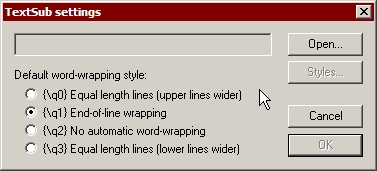
...and go look for your subfile:
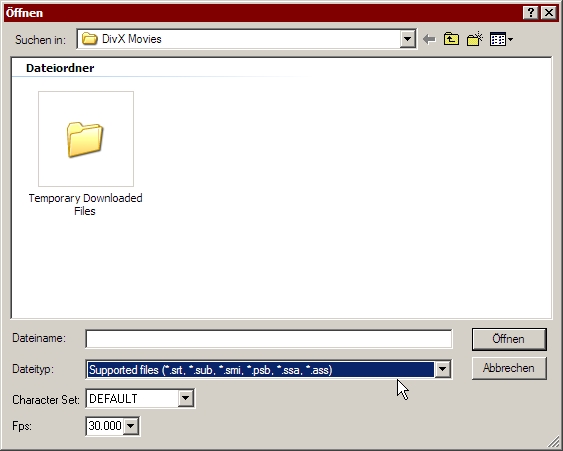
.ass? What the hell? Who names these file extensions?
After you found it and configured it (for some reason, VirtualDub always defaults to "Arial, 18pt, Bold", so you might want to change that by selecting "Styles..." before you click OK), you should see this if you're at a time you inserted subs:
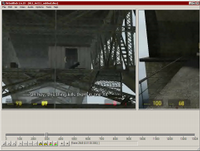
Now, in order to have the subs applied correctly, you'll have to select "Full processing mode", otherwise they won't show up:
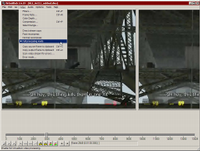
After this you can proceed with your normal video compression and all that jazz.
And that's it for the guide folks. Have a nice day.  I really hope these aren't too many screenshots...
I really hope these aren't too many screenshots...
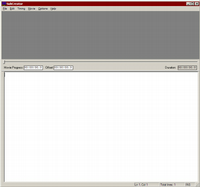
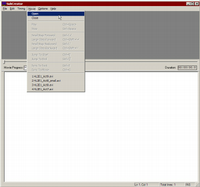
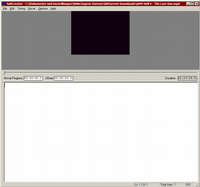
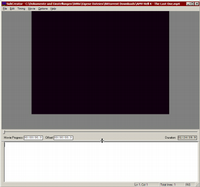

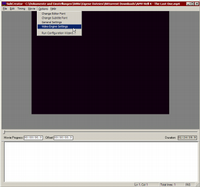
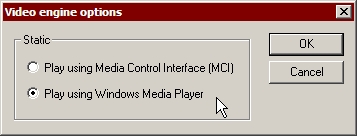
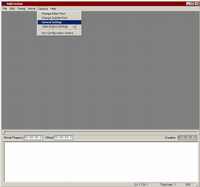
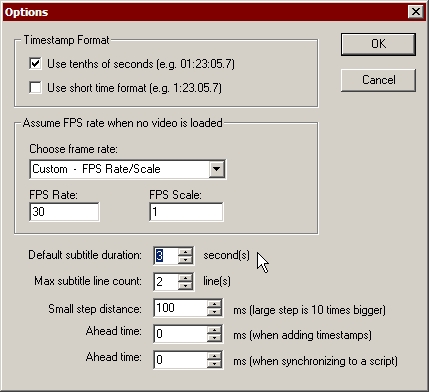
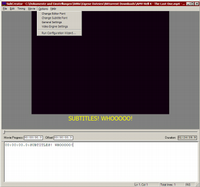
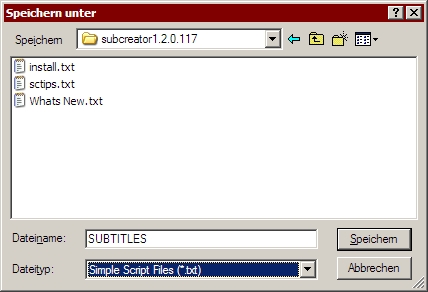
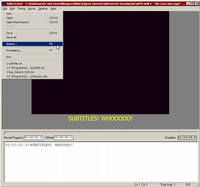
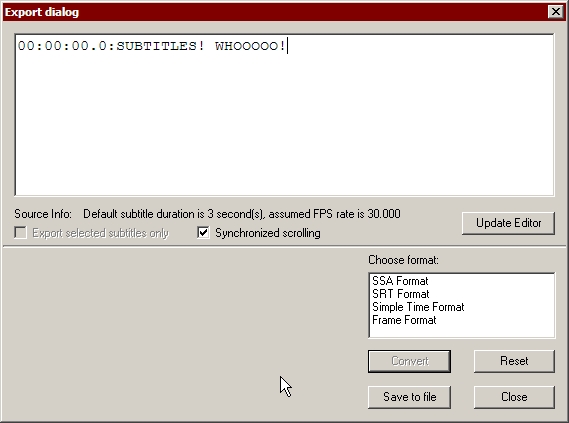
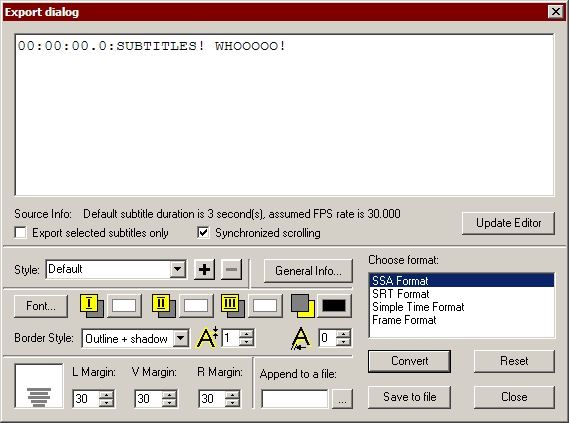
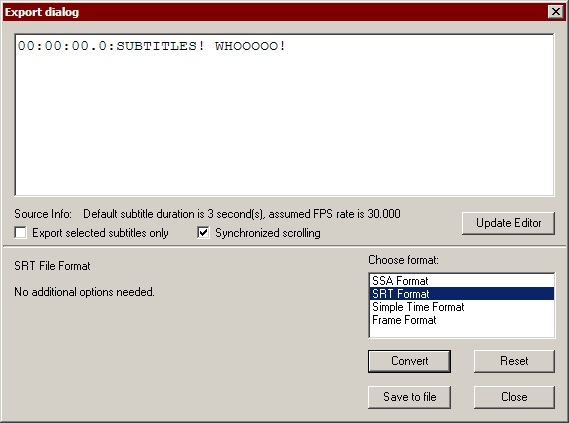
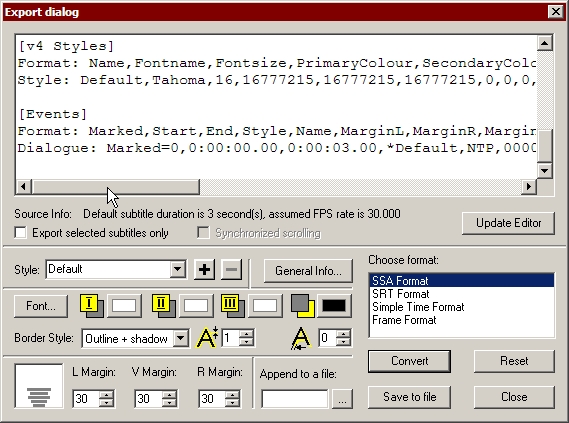


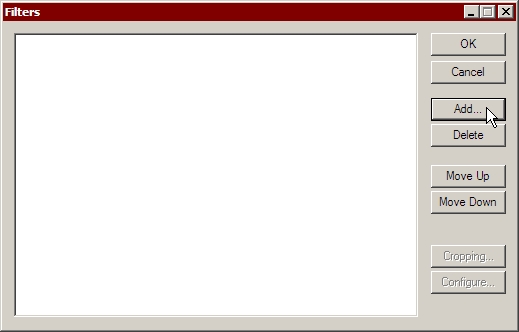
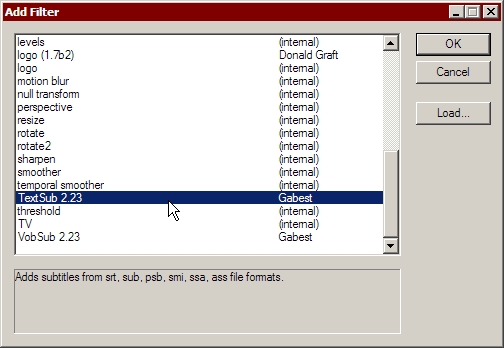
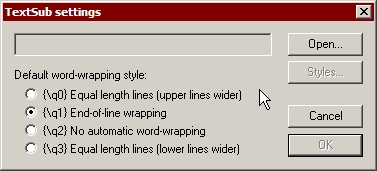
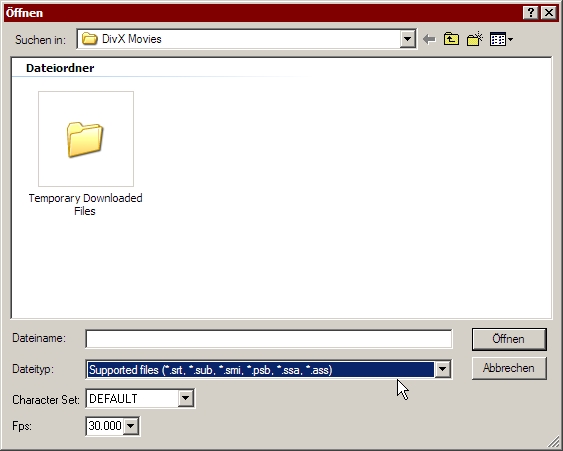
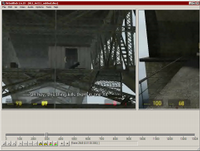
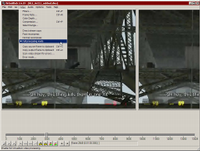
 I really hope these aren't too many screenshots...
I really hope these aren't too many screenshots...